Digital devices have become indispensable companions in our everyday lives. Almost everyone in the United Kingdom has a mobile phone, and many also own tablets, smartwatches and smart loudspeakers. With the rapid advancement of technology, new features are constantly emerging that make our lives easier.
But these advances also bring challenges: usage is becoming increasingly complex, and so are security issues. While a few years ago there were only a manageable number of settings, today we are faced with a multitude of options designed to protect our data. This makes it all the more important to familiarise yourself with the right security measures. Here are some tips for smartphones, explained in simple and understandable terms, to help you protect your data.
Tips for making your mobile phone secure
Use a screen lock
If your mobile phone is lost or stolen, a screen lock prevents unauthorised persons from accessing your device. This lock should be set to activate automatically when you put your smartphone down or leave it unattended. The screen lock can be set up using a fingerprint, facial recognition or a PIN. Avoid using easily guessed number combinations such as birth dates for your PIN.
How to set up the screen lock:
On emporia smartphones: Quick settings > More settings > Security settings > Display lock. On other devices, you will find the screen lock under Settings and then, depending on the version, under Security settings/Security & privacy/Face ID & passcode.
Choose secure passwords
One password for everything because it's so convenient? That's a big mistake. Once fraudsters have cracked your password, it's easy for them to access all your emails, bank accounts, etc.
Instead, use different and complex passwords for each individual application and change them regularly. A password manager such as Google's can help you manage and remember them. Passwords should always be a mixture of upper and lower case letters, numbers and special characters and be at least 12 characters long.
Enable two-factor authentication (2FA)
In addition to a secure password, many services such as Google, email or online banking also allow you to enable two-factor authentication (2FA). This provides additional protection even if your password is stolen. With 2FA, after entering your password, you must also verify your identity with a second factor, e.g. a code sent to your smartphone. In many cases, this requires an authentication app (e.g. Microsoft Authenticator).
Be careful with emails, text messages and phone calls
Be particularly careful with messages or calls that pressure you to disclose personal information. Banks or authorities never ask for passwords or PINs via email or text message. If a message seems suspicious, check the sender (e.g. the email address) and do not click on any links. If in doubt, contact the institution in question using the official telephone number you have on file. However, do not use the number provided in the suspicious message.
Check app permissions regularly
Apps often ask for permissions that they do not need for their actual function. Be critical with every app, check its legitimacy and only grant permissions that are actually necessary for the app in question. Permissions can be changed in the settings under ‘Apps’ for the desired app.
Be careful with Wi-Fi networks
Public Wi-Fi networks in cafés or airports are often insecure and can be used by criminals to intercept your data. Therefore, avoid sensitive transactions such as online banking via public Internet connections. Instead, use your mobile data. Please note: Using mobile data abroad can result in high costs.
How to switch between Wi-Fi and mobile data:
- On emporia smartphones: Quick settings > Wi-Fi ‘On/Off indicator’. Mobile data can be turned on and off under Quick settings > More settings > Mobile data.
- On other devices: Pull down the notification bar from the top to open the quick settings and tap the Wi-Fi icon to disable it. Your mobile data should then activate automatically. Make sure that the mobile data icon is also active if this does not happen automatically.
Set up the ‘Find my device’ function
If you lose your mobile phone, this function can help you locate the device. It can also be locked and reset immediately in the event of theft. This means that all data will be deleted to prevent misuse. To do this, activate ‘Find My Device’ on your Android device or ‘Where is it?’ on your iPhone. Also, familiarise yourself with the procedure in case of an emergency.
How to keep your mobile phone secure in the future
The security of your data should always be a high priority. With simple but effective measures, you can secure your smartphone and protect yourself against fraud or theft. Whether by using a screen lock, activating two-factor authentication or exercising caution when using public Wi-Fi networks, these steps will help to increase the security of your mobile phone.
Make sure to check your settings regularly. With these tips, you can make your smartphone a safe and reliable companion in everyday life.

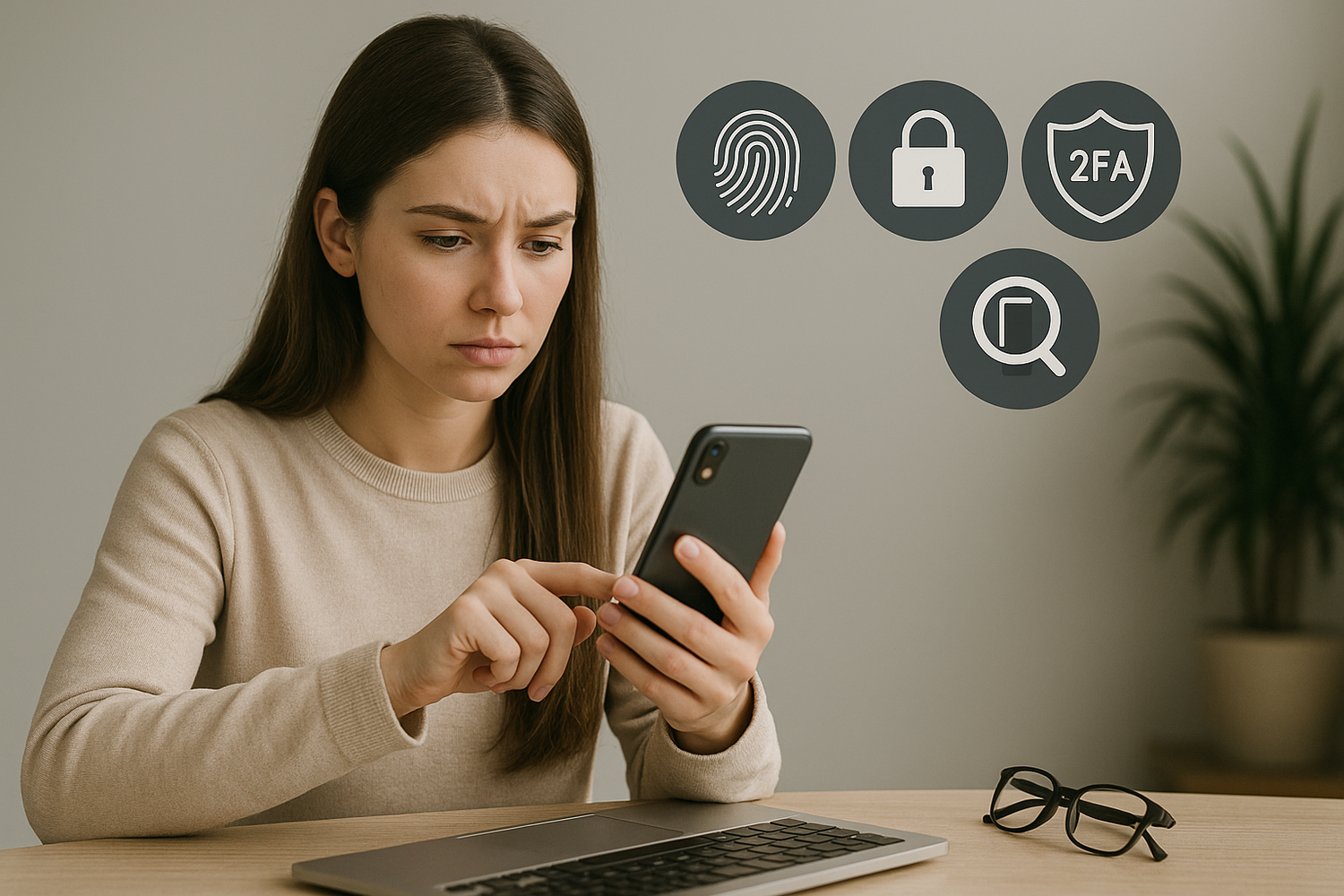


Leave a comment
This site is protected by hCaptcha and the hCaptcha Privacy Policy and Terms of Service apply.