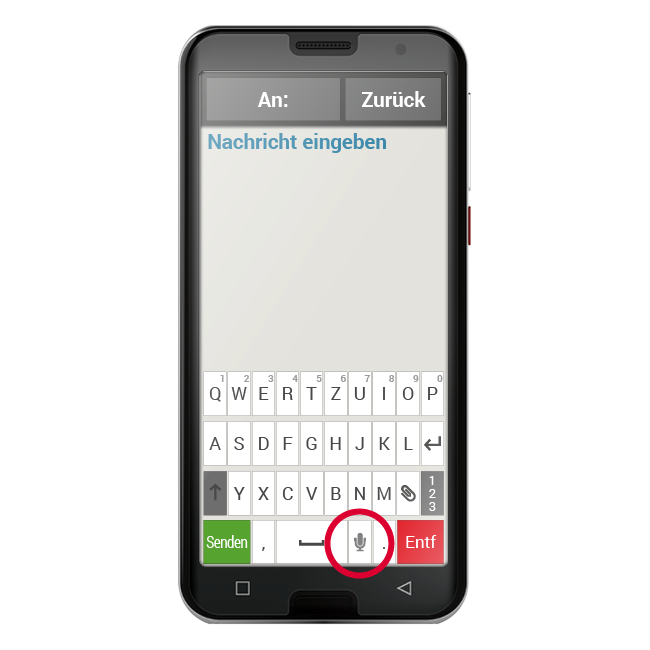Converting speech to text
The microphone symbol on the keyboard is a very helpful tool.
It saves you having to type text and allows you to orally dictate your words, which are then automatically displayed as text.
- Open an app in which you can compose a message.
- Tap on the text input field to open the keyboard.
- Now tap on the microphone symbol . The green circle that then appears with the microphone symbol will tell you that the dictation function has been activated.
- Express the message you want to send as text loudly and clearly and with your mouth close to the phone. As soon as the text is recognised, it will be displayed in written form.
- If you wait too long, the green symbol will change to a grey circle.
- This means the speech-recording function has now been deactivated.
- To reactivate it, tap on the microphone symbol .
- Before you send the text, you can make corrections using the keyboard.
Tip: Try to dictate the punctuation too!
Say "comma" when you want to type a comma in the sentence and "full stop" at the end of the sentence. The voice recogniser will normally interpret such instructions very accurately, which saves you having to spend a long time editing the message when you've finished dictating it.